Connect to CM Printer (Mac)
-
Visit XEROX in your browser
-
Select your operating system from the "Platform" drop menu the select apply filters.
Note: Find out which macOS your Mac is using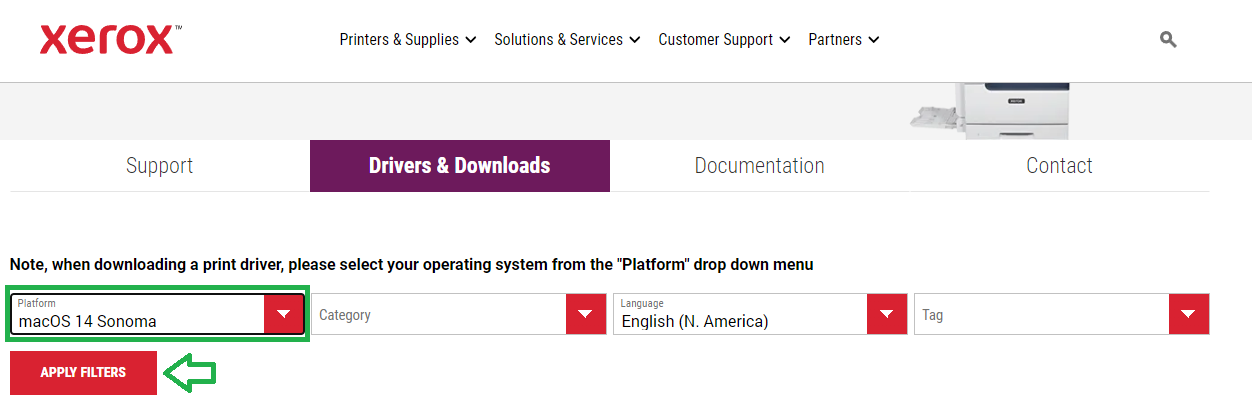
-
A driver will be displayed. Agree to the terms and conditions then select download.
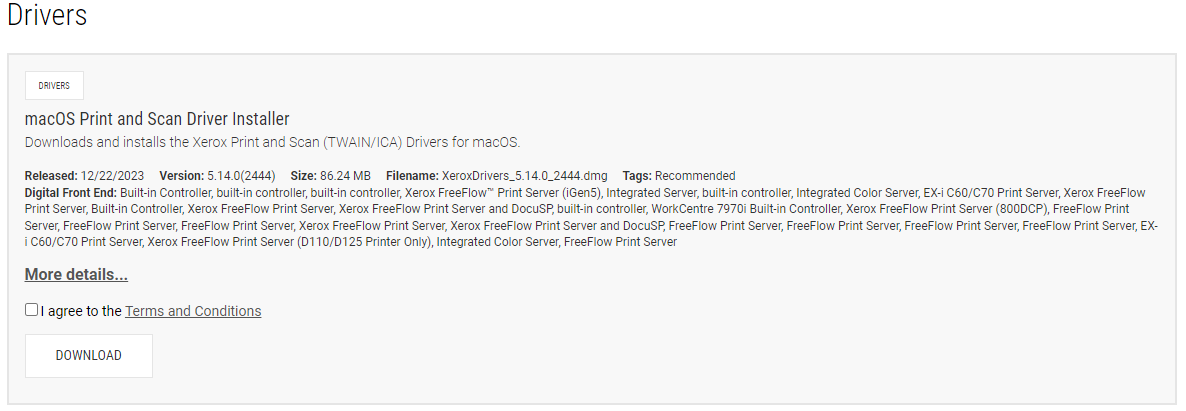
-
Go to your downloads and run the install file. Click allow to start the installation.
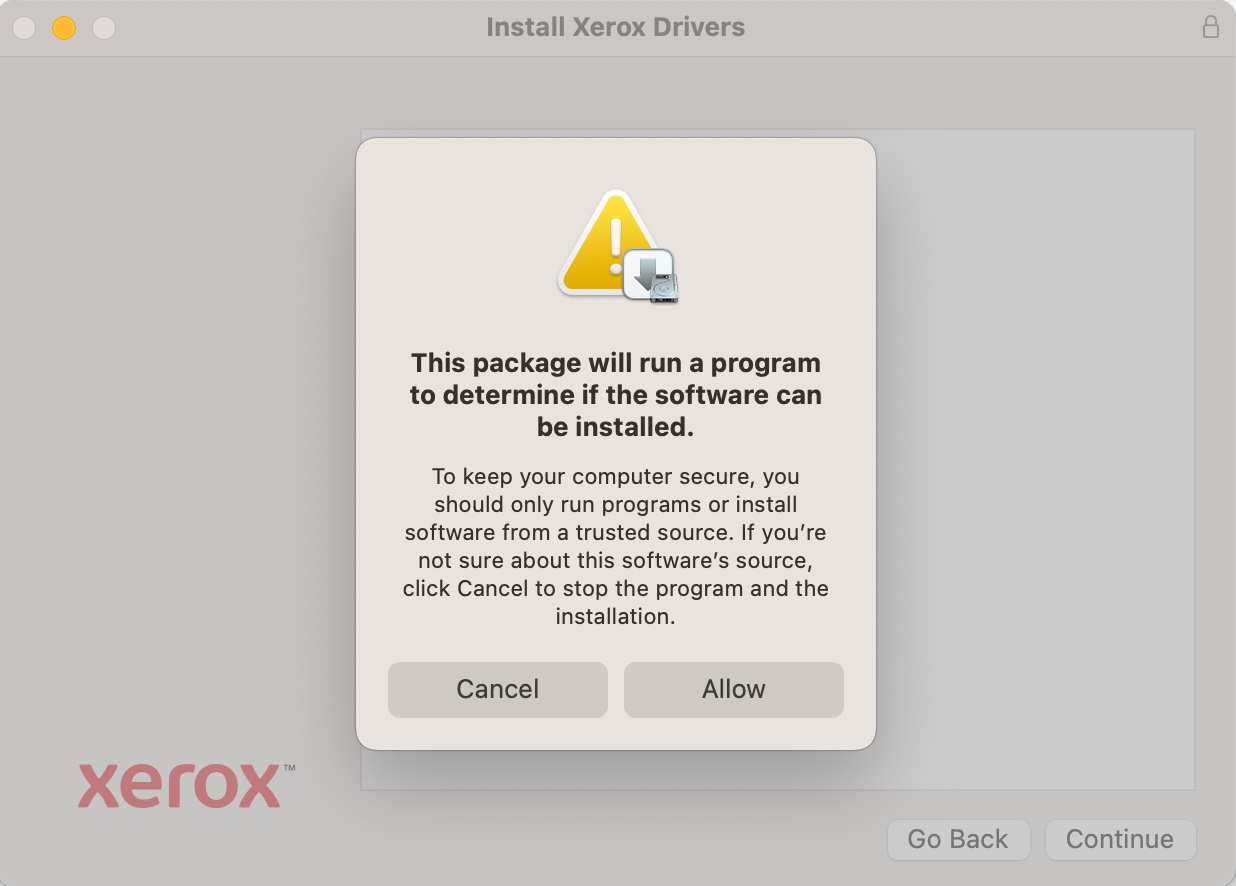
-
Below is the welcome dialog screen, please click continue.
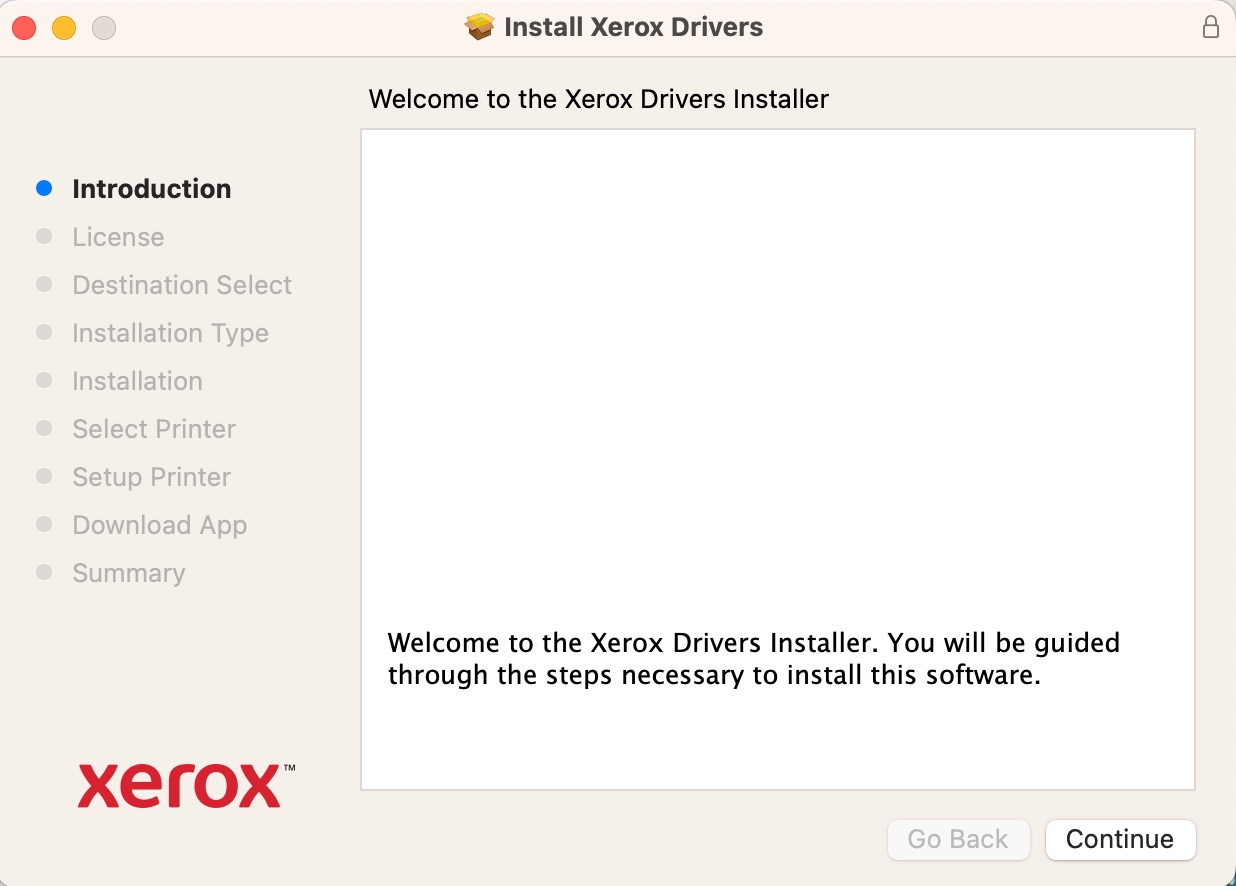
-
Next is the installation agreement, select agree to continue.
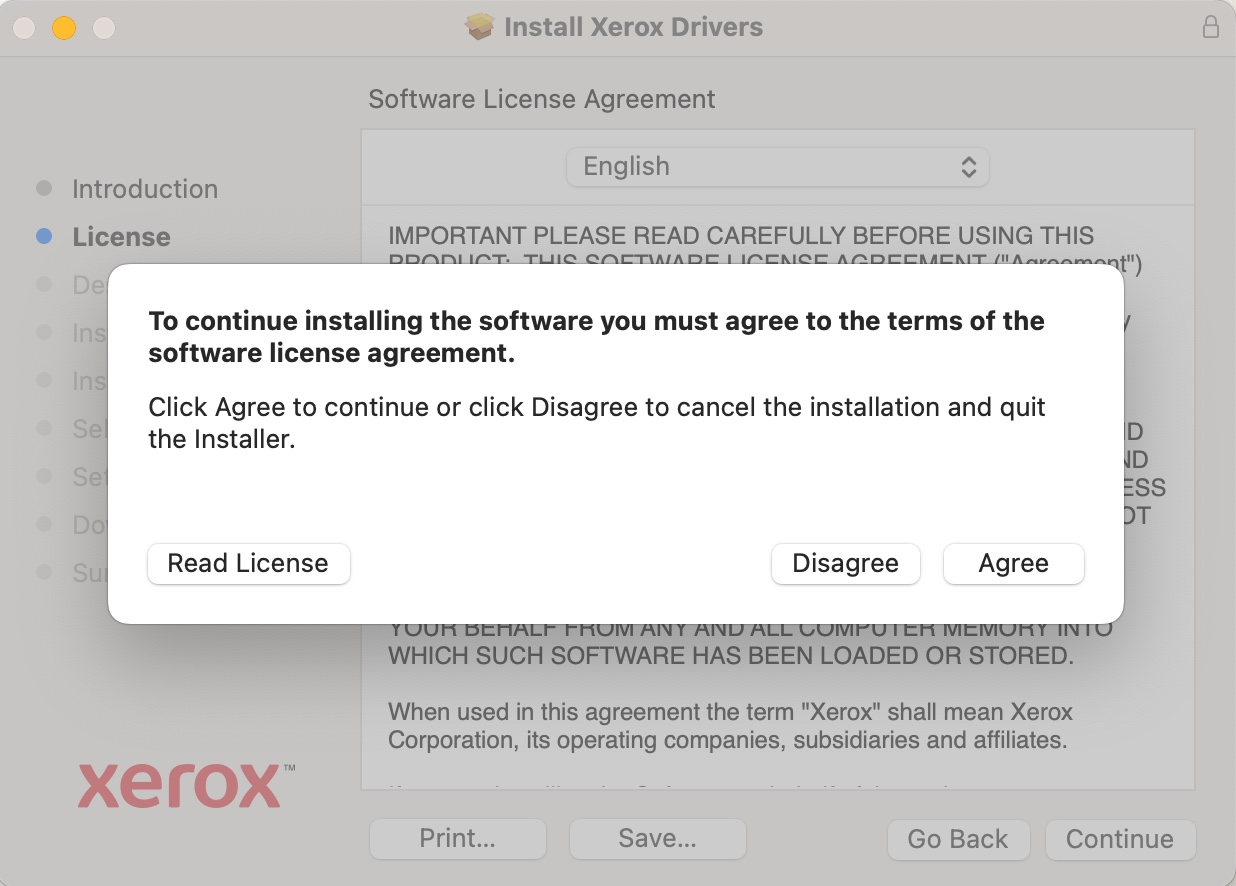
-
If you would like to install the drivers in a certain location, select it here. Otherwise use the default and click install.
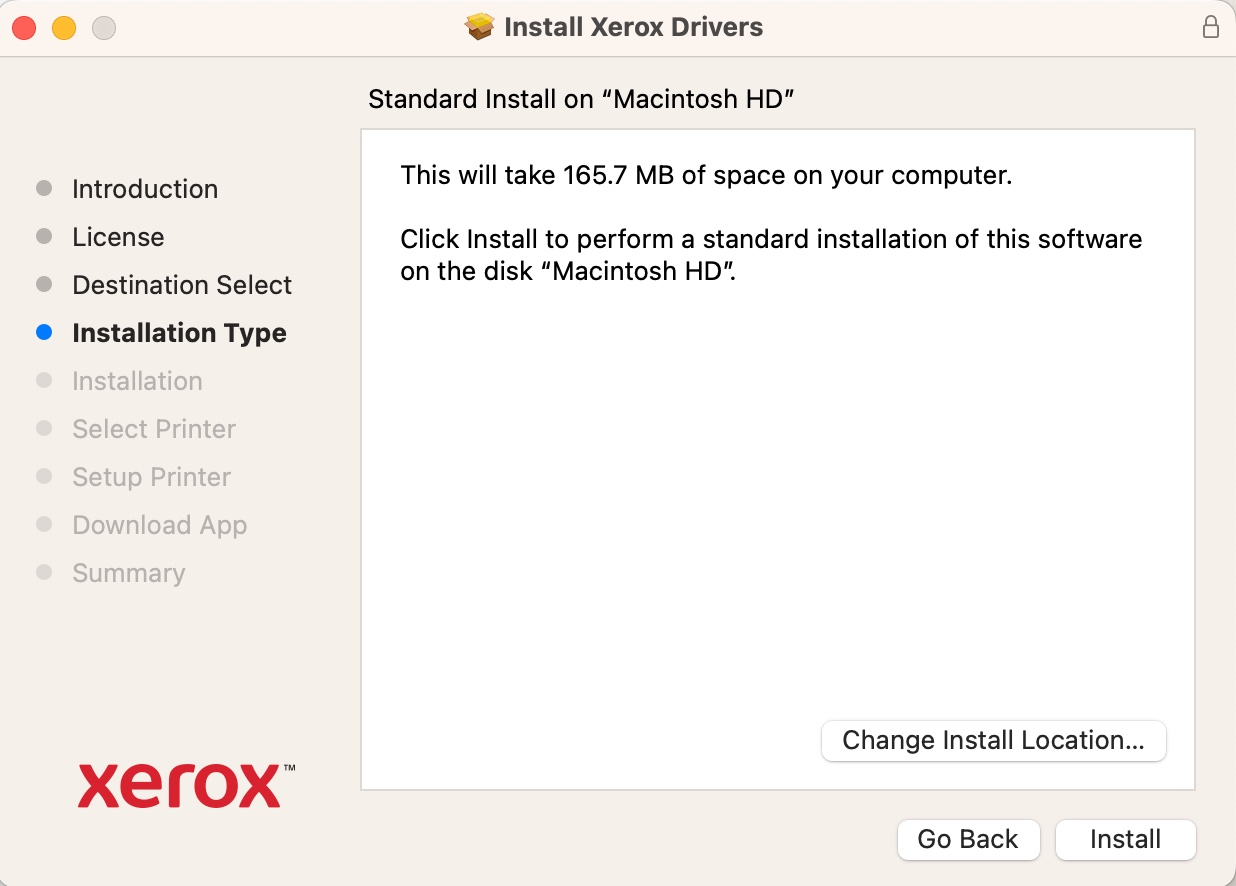
-
The software will try to find all the printers, wait until the "Don't see Your Printer?" button appears and click it to continue.
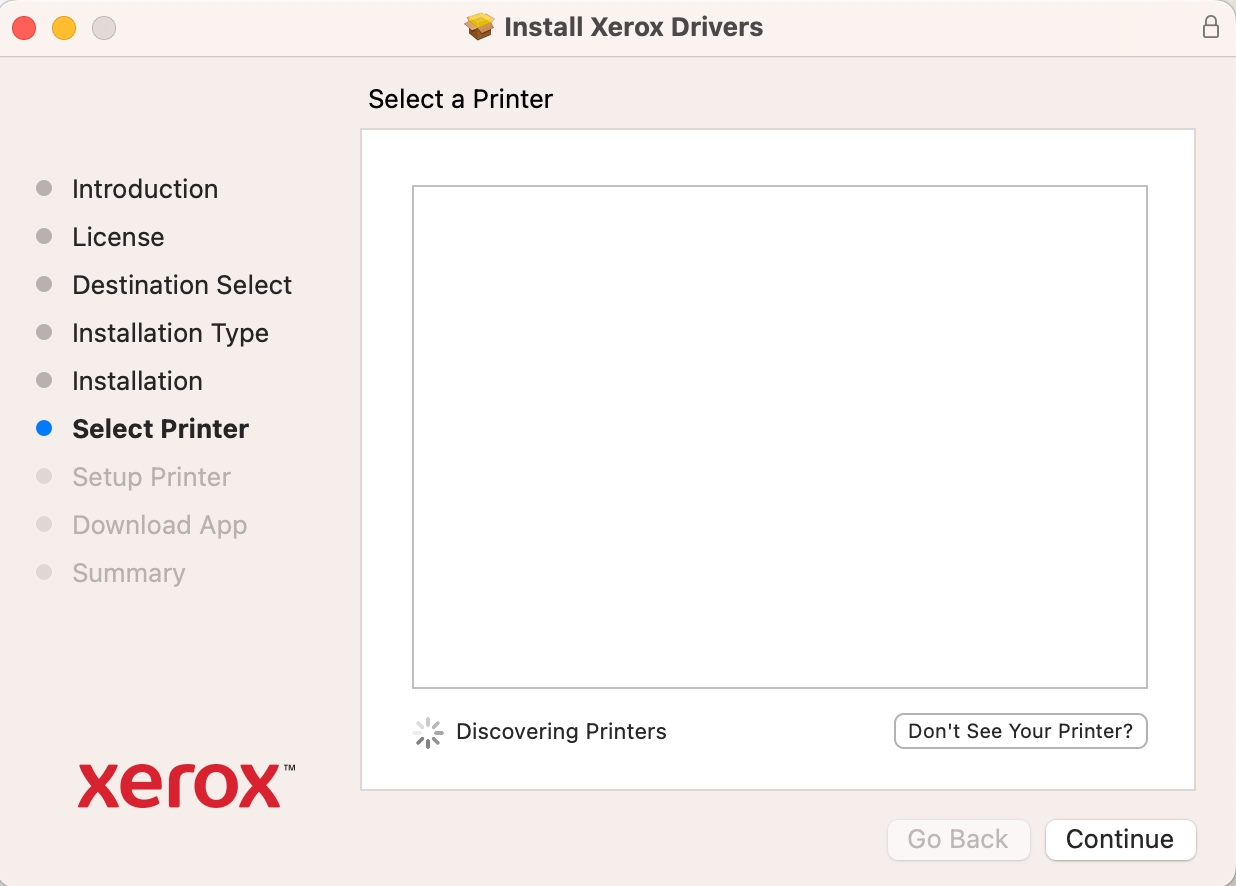
-
On this page you will lookup the desired printer by IP address.
The IP address for the CM Printers for Chemistry are:
1. 10.20.36.39 (Choppin 2nd Floor Mailroom Printer)
2. 10.20.13.35 (CMB 3rd Floor Printer)
3. 10.20.36.38 (Choppin 1st Floor 117)
Enter in the IP address of the printer you would like to connect to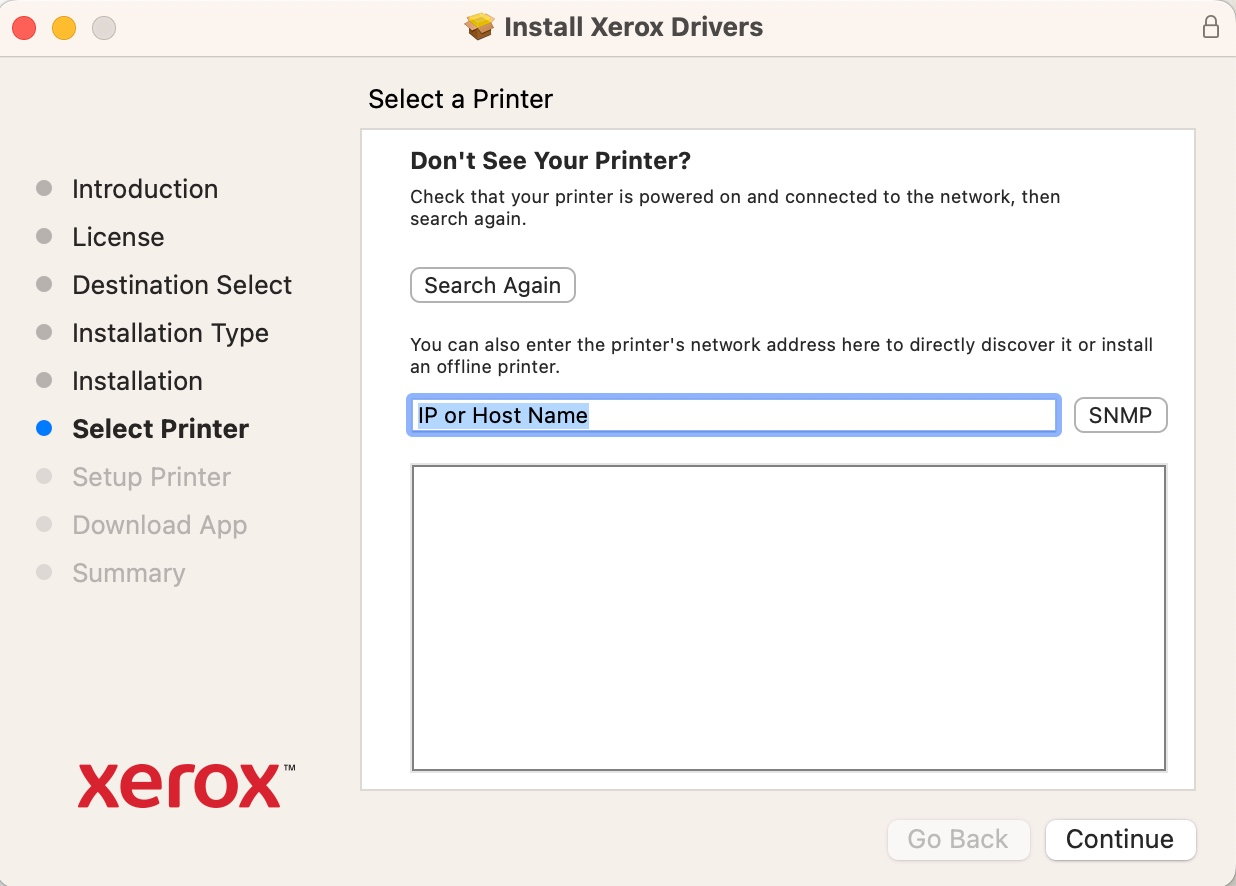
-
The software will find the printer and give you an option to install.
Once the install finishes you are ready to print.
Note: you will need the printer code from your group to print successfully.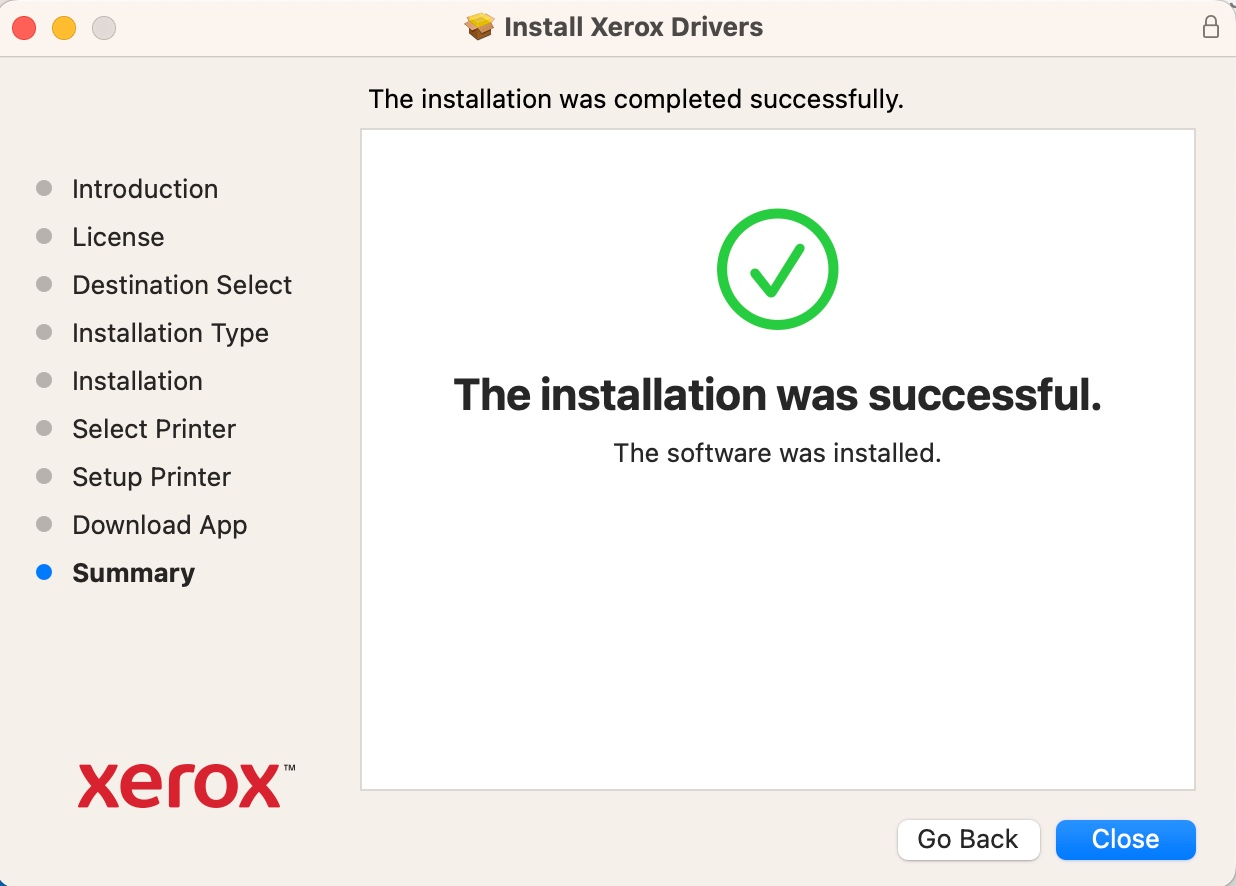
If you are experiencing any issues, please put in a ticket with us at: chemit.lsu.edu