1. Visit 10.20.13.35 in your browser:
2. Scroll down and click on "Download Driver” The install file will download.
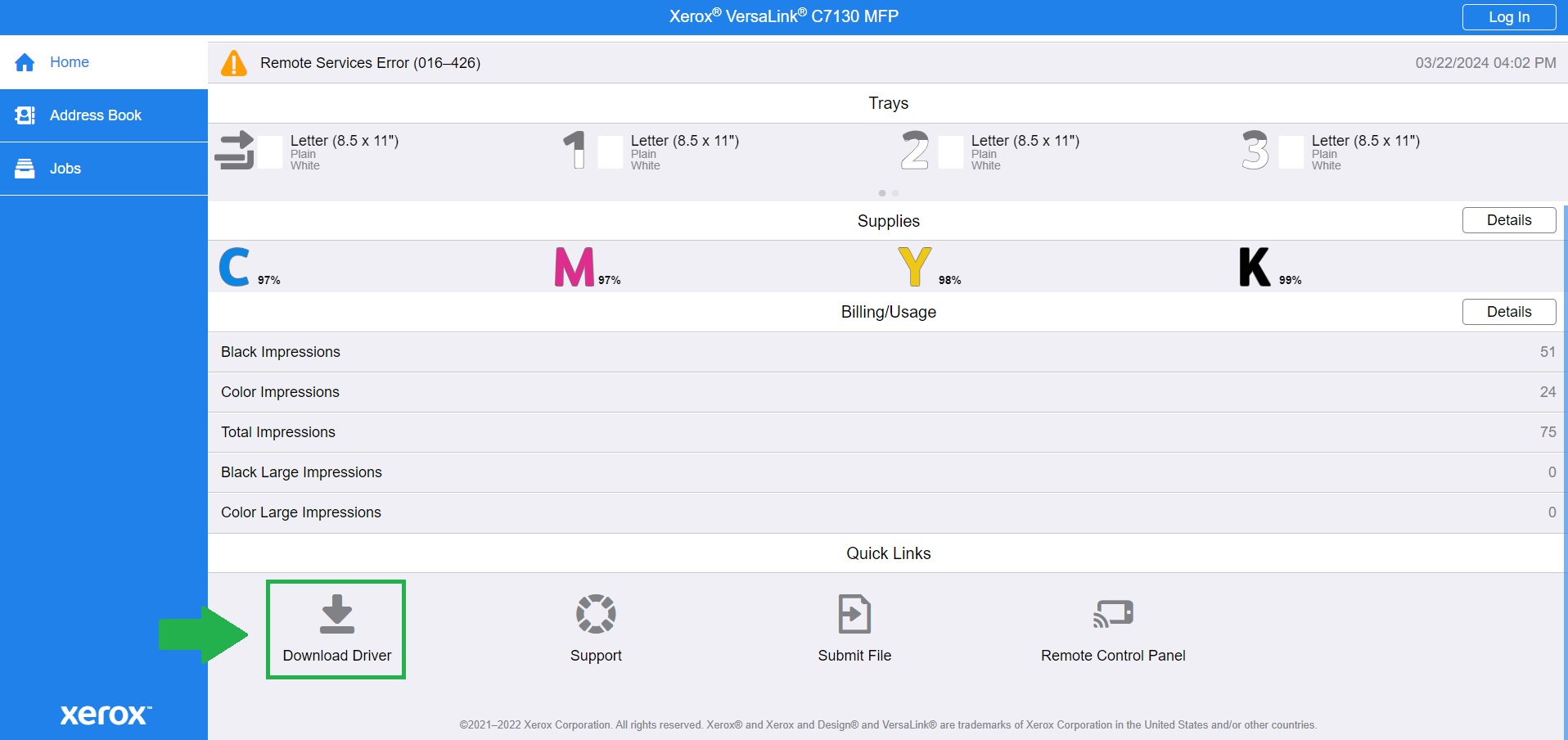
3. Run the install file, Click agree to the License Agreement:
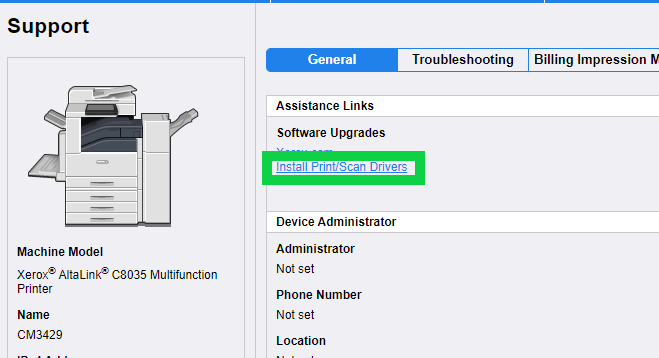
4. After clicking agree you should see a page similar to this one, I recommend hitting the “Don’t See Your Printer?” Option to make sure we are installing the correct printer:
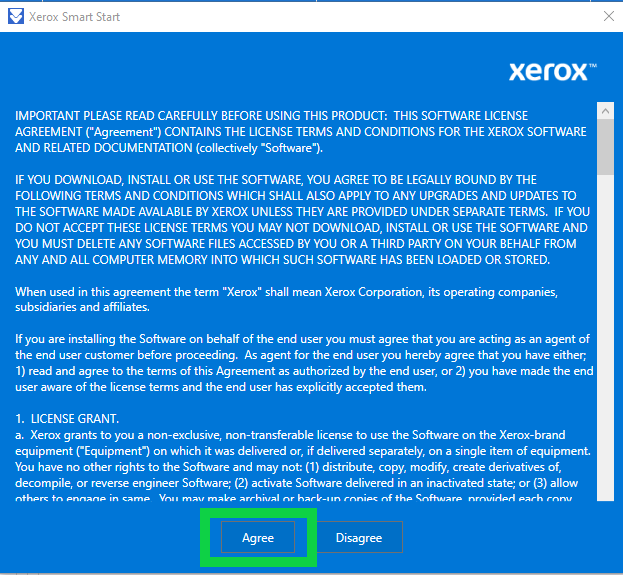
5. On the following page you will be given an option to look up the printer you would
like to install by IP address: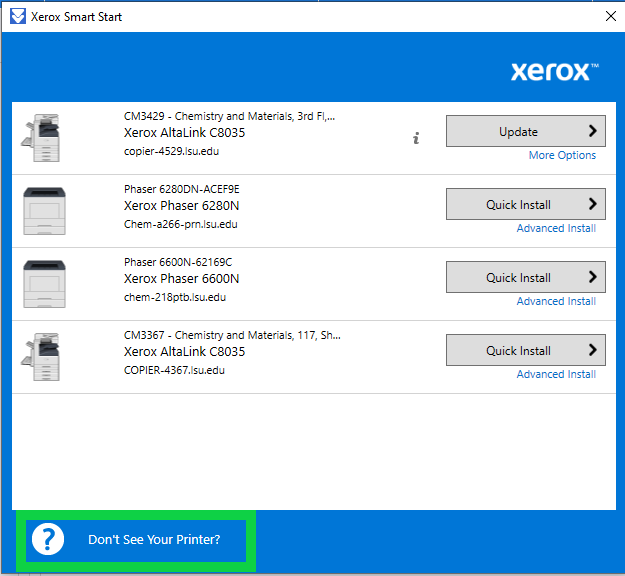
the IP address for the CM Printers for Chemistry are:
- 10.20.36.39 (Choppin 2nd Floor Mailroom Printer)
- 10.20.13.35 (CMB 3rd Floor Printer)
- 10.20.36.38 (Choppin 1st Floor 117)(Faculty Only Printer)
Enter in the IP address of the printer you would like to connect to
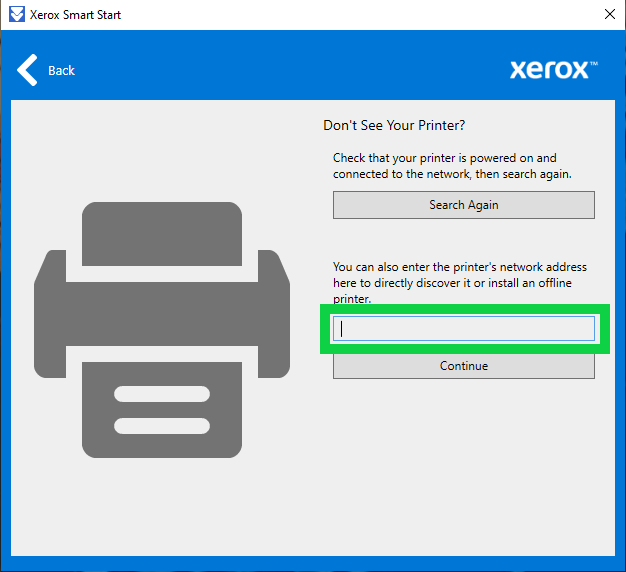
6. The software will find the printer and give you an option to install.
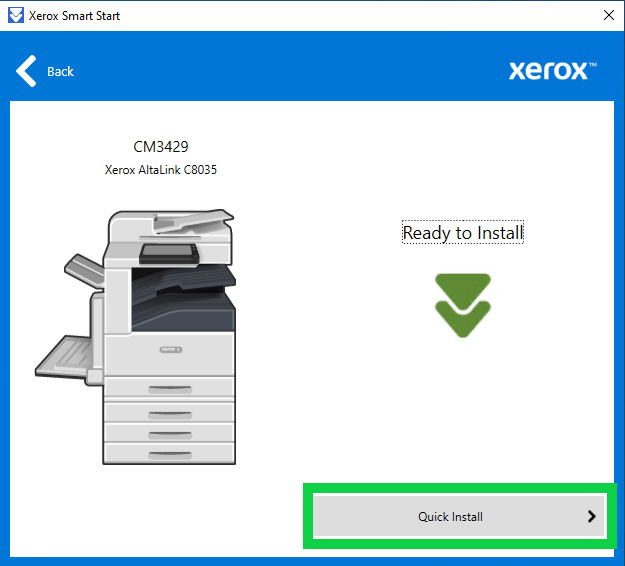
7. Once the install finishes you are ready to print.
Note: you will need the printer code from your group to print successfully.
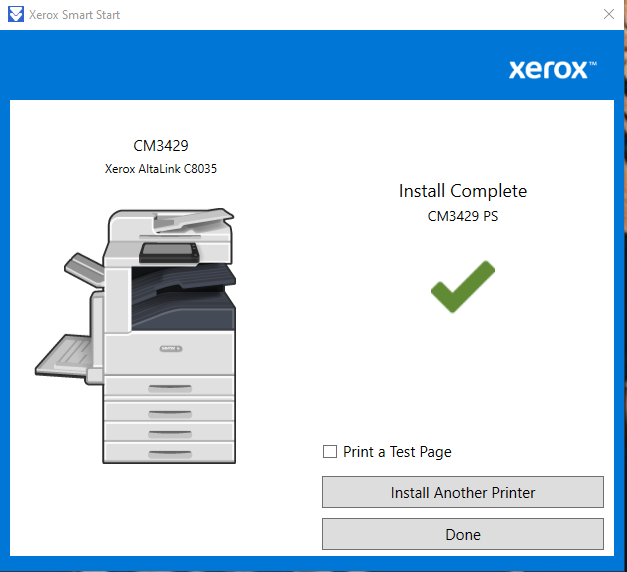
If you are experiencing any issues, please put in a ticket with us at: chemit.lsu.edu